Multi-Login Support: Adding, Editing & Removing Multiple Account Roles
Users on the subscription billing plan can access multi-login support, which allows them to add multiple logins of varying roles to the account. This feature is intended for organizational accounts, where multiple team members may need to oversee your flows, campaigns, scheduled broadcasts, live chats, and contacts, or routinely export information from the account.
To add additional logins to your account, first navigate to your account's home page by clicking the settings icon at the button of the bottom of the left column:

Then on the 'Invitation' tab:

Click 'New' at the top right to send an invitation to a new user of your account.
The invite window will open to enter your teammate's the email and select the permission you'd like to give them.
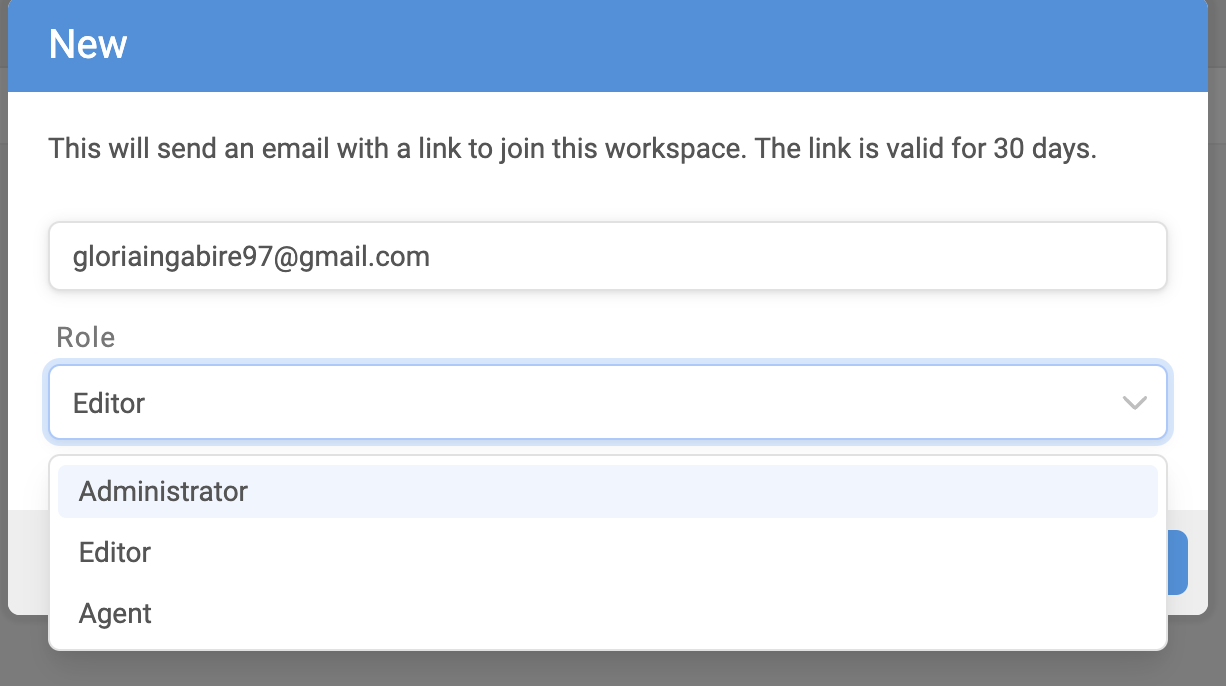
Account Roles
Editors
Editors can edit flows, campaigns, triggers and contacts; send messages; start flows; export flows, contacts and messages; and export/import flows. Editors cannot make many changes to the account's home page, including managing account roles, and changing language or time zone settings.
Admins
In addition to editing privileges, admins may make the above-mentioned changes to the account's home page. They have access to all aspects of the account.
Agents
Agents only have the ability to view and reply to tickets (live chats).
The invitee will receive a link in their email that will allow them to create their password to that account. Pending invitations will stay on the 'Invitations' page and move to the 'Users' page after getting accepted.

If you would like to cancel a pending invitation, click the trash icon at the far end.
Manage existing login and their roles
Go to the 'Users' page.
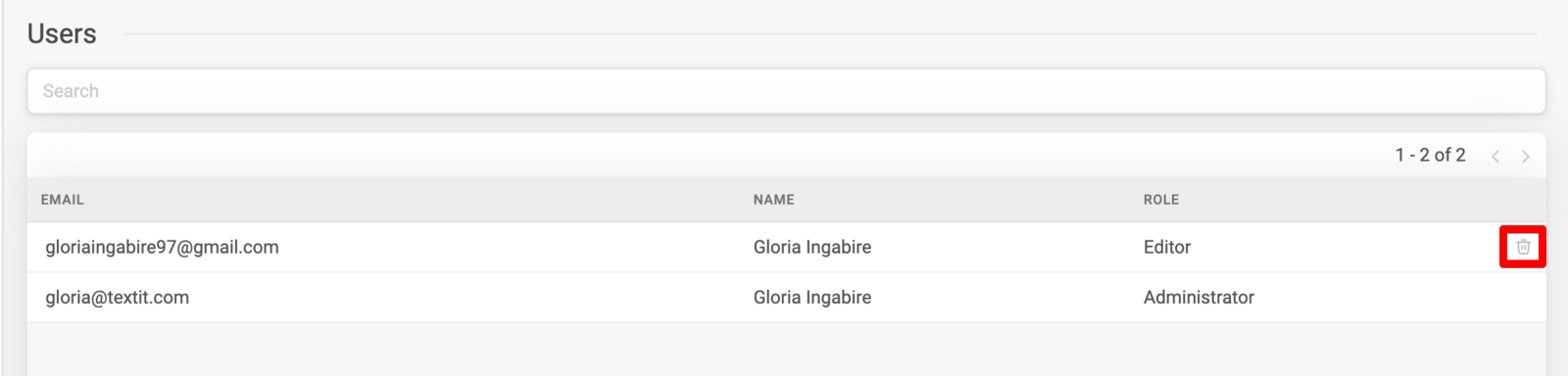
1. For an account with a multiple users, type the name of a user in the search bar to find them and their details.
2. To change a user's role, simply click on their name or email, update the role and click 'Save'.
3. To remove a user's access to the account, click the trash icon at the far end of their line.
Note that administrators of the workspace will receive an email confirmation when a new user accepts an invitation to join the workspace.