Assigning Keywords to a Flow
You can assign keywords to a flow to allow your contacts to start it at their discretion. A keyword is the first word in an incoming message.
To assign a keyword to a flow from the flow editor:
(1) Navigate to the flows tab and choose a flow.
(2) Select "Edit" from the ☰ menu icon in the top right portion of the flow editor.
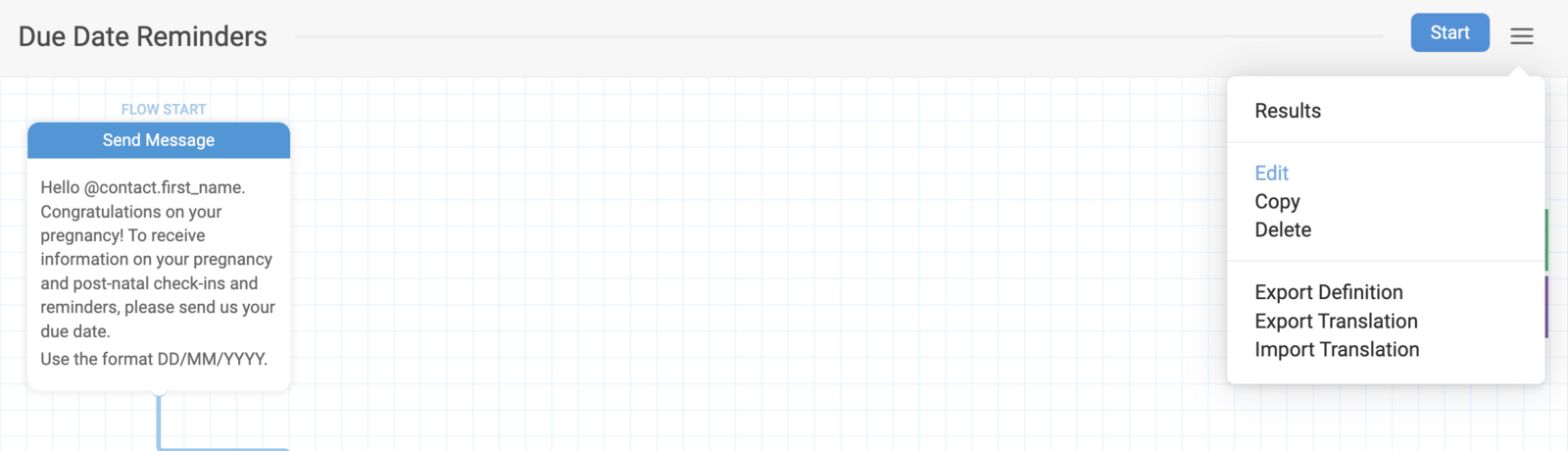
(3) Add your keyword(s). Note that they aren't case sensitive; for example, REGISTER, Register and register will be treated the same.
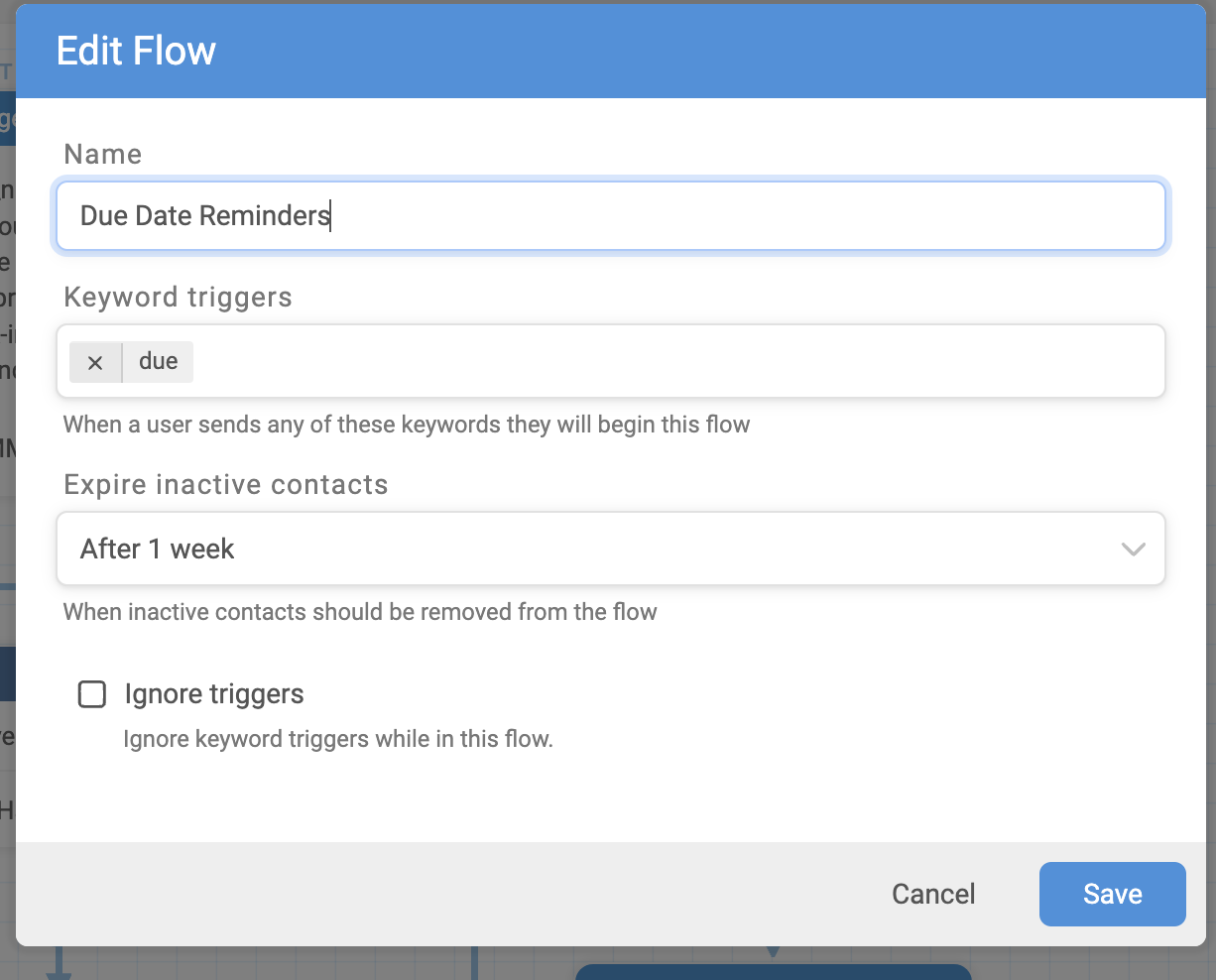
Ignore Triggers
You can check the "Ignore triggers" box to prevent your contacts from triggering other flows while active in the flow you're editing. When this box is checked, a contact can't enter a new flow if they send a keyword assigned to a different flow.
Creating Keywords from the Triggers tab
Note that you can also create new keywords to assign to a flow via the Triggers tab.