Add a Facebook Page to Create a Messenger Channel
Facebook has updated its integration policies, so you can now easily connect a Facebook page to create a Messenger channel in just moments.
If you've already integrated a bot under Facebook's old policies, then you do not need to take any further action. Your channel will continue to work as always.
Add a Page
1. Go to your Workspace Settings page and click the ' + New Channel' button.
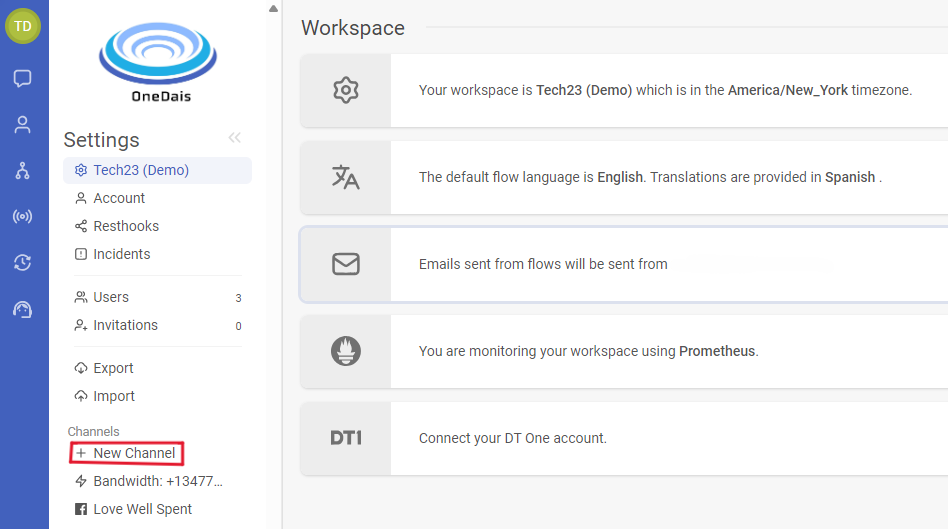
2. Scroll down to the Facebook Messenger section.
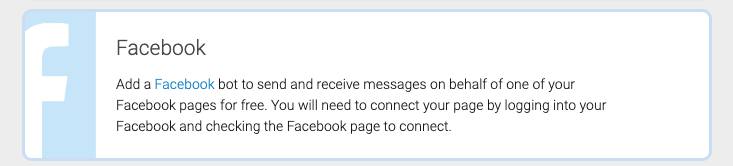
3. Here, review the directions and then click the 'Add Facebook Page' button.

4. Log in to your Facebook account and then choose to give OneDais access to all your current businesses (the one you select) or all current and future businesses.
5. Choose the page(s) you want to give OneDais access to. You can give access to all of your current and future pages, or select the ones you want by checking the box(es).
6. Approve the next steps. and you will automatically be taken back to OneDais to choose which page you are adding, click on it to complete the steps.
That's it! You'll be taken to your new channel's page where you can view your channel log.
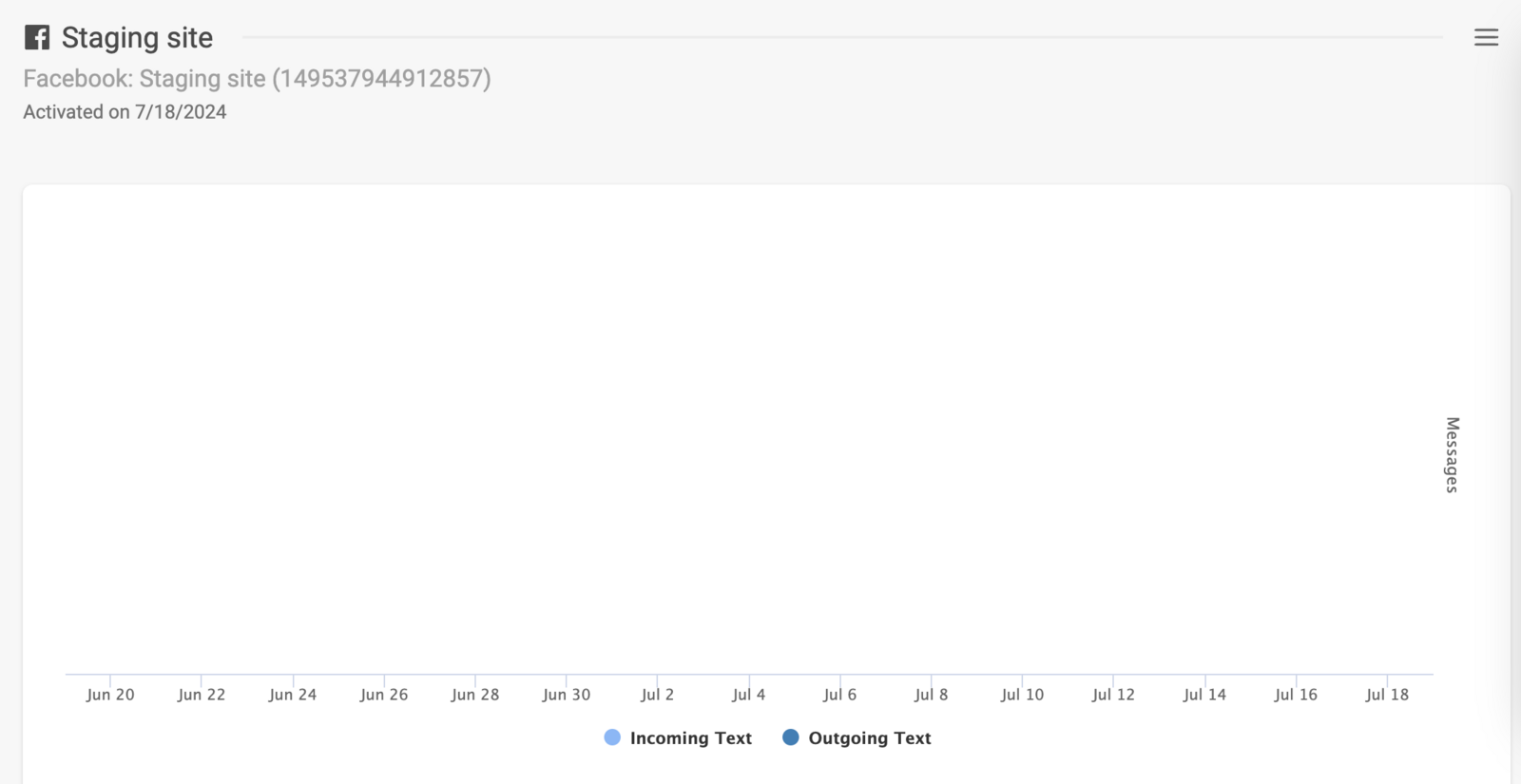
You can now create a trigger that will refer a contact when a new conversation is started on Messenger.
Facebook Topics
Note that Facebook has updated their API to require that all messages sent to a contact after 24 hours have an appropriate 'tag', or what we call a '[topic](/en/article/adding-a-topic-to-your-facebook-messenger-flow-1dh8bm0/)'.
Message tags allow you to send important and relevant 1:1 updates to contacts outside the standard messaging window of 24 hours after a contact's last message. You will need to add a topic to your Messenger flows to ensure your flow sends if outside of the 24 hour window.
Reconnecting Your Page

If there is a problem with your integration, you do not need to remove the channel. You can simply click the 'Reconnect' button from the menu icon found within the channel page in your Workspace Settings to refresh the authentication token.